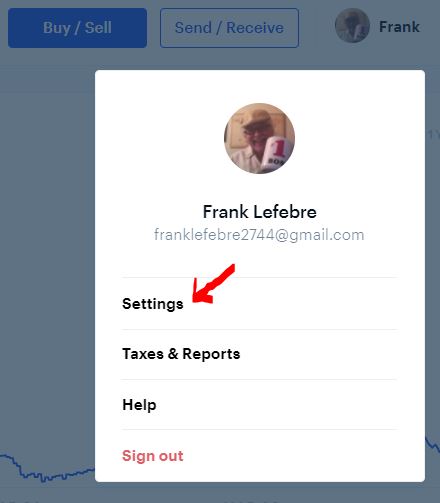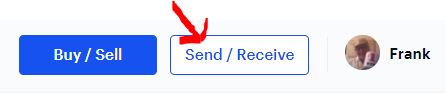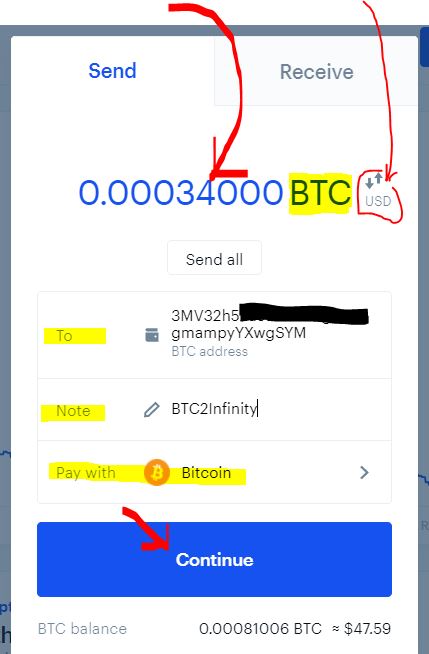|
Stop Being Intimidated By Bitcoin!
How to Set Up Your Very Own Bitcoin Wallet Easily
1. Click Here to Begin (How to create Your own CoinBase Account)
3. Follow prompts along the way to create 2-factor authentication (or 2-step verification) for your account.
If you make any changes here, be sure to click the blue SAVE button.
I also chose to use the 2-step verification to secure all transactions.
If you make any changes to this section, click the blue SAVE button.
I chose to turn ON instant sends to allow other users to see that I use Coinbase and to be able to send me crypto instantly.
Choose the payment method you wish to add, then follow their instructions in the next steps. I chose my bank account so that I can both withdraw and deposit, plus my "buy" orders process instantly with it.
13. Next, choose the Account Limits tab.
If you need to upload any documents from your computer (like the front and back of your photo ID), here's an idea: Take a picture of the document(s) with your phone, send those images to your own email address, and download them onto your computer from there.
14. Next, choose the Crypto addresses tab.
This is the address other people would use to send you bitcoin. If you are a member of any programs or systems that pay out in bitcoin, this is the address you would insert into that site's "who and where to pay" field.
If you have followed all the instructions above, your account should be ready to buy Bitcoin from the blue Buy/Sell button at page top, to be deposited into your wallet, ready to spend.
There are always fees in transferring bitcoin from one account to another, so be sure to purchase MORE bitcoin than you need for spending. For example, if you need to spend $25 worth of bitcoin, buy and deposit a few bucks more so you don't run short with unknown transfer fees.
As for as sending BTC, you click Send/Receive
|